
Solutions
keyboard_arrow_down
Solutions
keyboard_arrow_down
Setup
keyboard_arrow_down
Pricing
Resources
keyboard_arrow_down
menu
AutoFarm3D™ Self-Guided Setup
What Hub type are you using?
AutoFarm3D needs extra processing power to run. See minimum requirements below.
Hub Setup
Access Dashboard
Auto Ejection
All done!
You're all done setting up AutoFarm3D. For additional information and quick start guides, please visit our docs.
Auto Ejection Setup
Get everything set up for auto ejection!
Step 1: Install Auto Ejection Kit
Please select the appropriate installation manual(s) and follow the steps to install your tilt kit!
Step 2: Enable Auto Ejection
2.1 Navigate to Printer Settings
- Open printer view.
Click on the printer card. A popout will appear on the right hand side. Click the Printer Settings button as shown below.
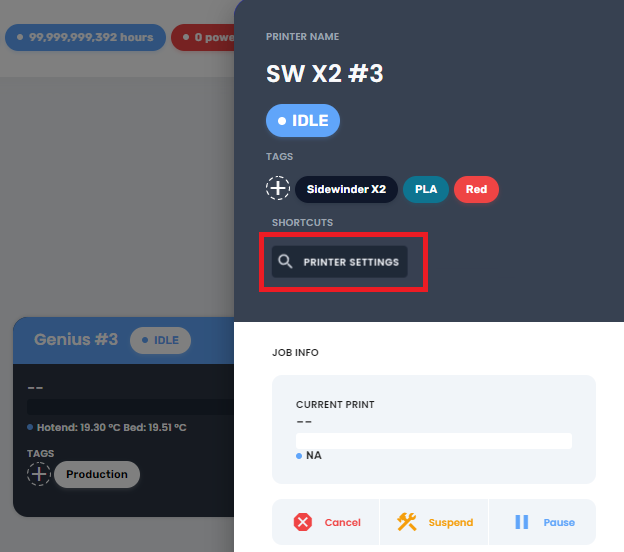
- Note that your printer will have the manual tag by default. This will change when you switch auto ejection on.
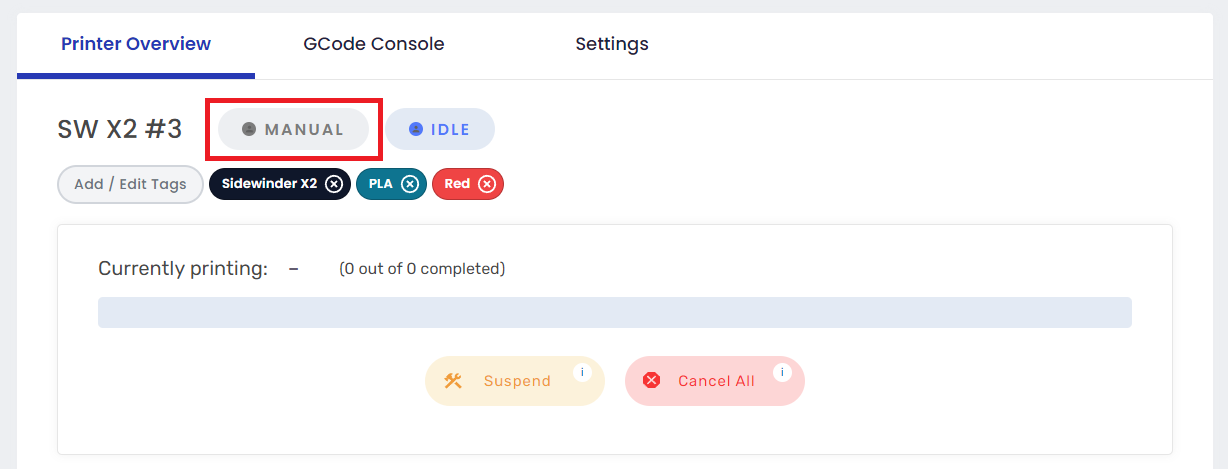
- Open printer settings.
Click on the Settings tab.
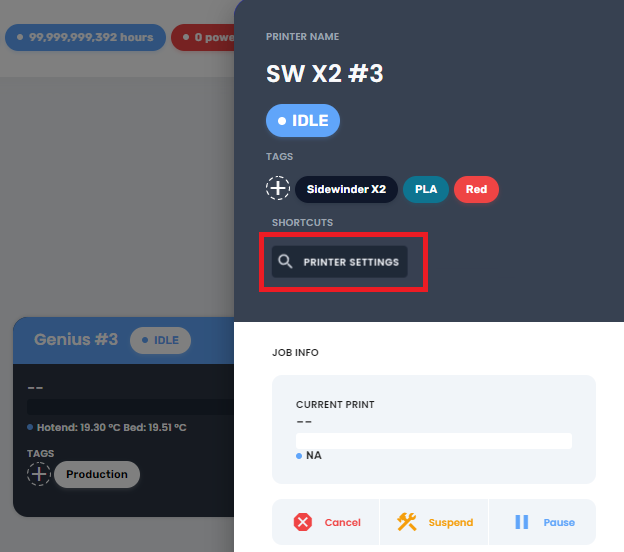
2.2 Turn on Auto Ejection
- Toggle to Automated.
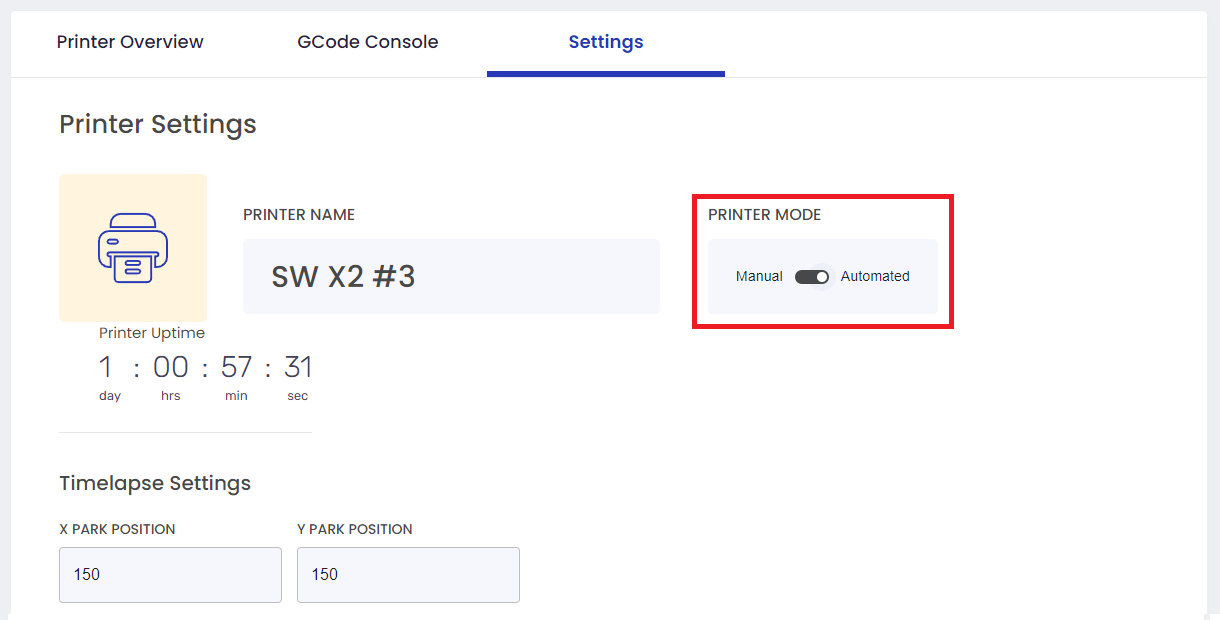
- Save your changes
Scroll down and click Save. If you skip this step, your printer will remain in manual mode.

2.3 Ensure Printer says "Autopilot"
Your printer's status should have changed to Autopilot. If it still says manual, try again and make sure you save your changes.
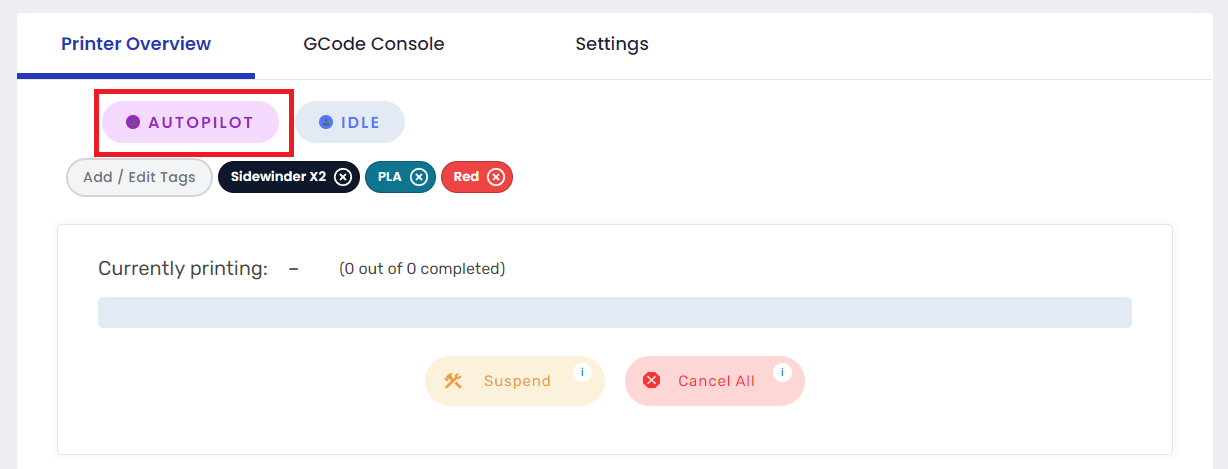
All done!
You're all done setting up AutoFarm3D. For additional information and quick start guides, please visit our docs.
© 2025 3DQue. All rights reserved












